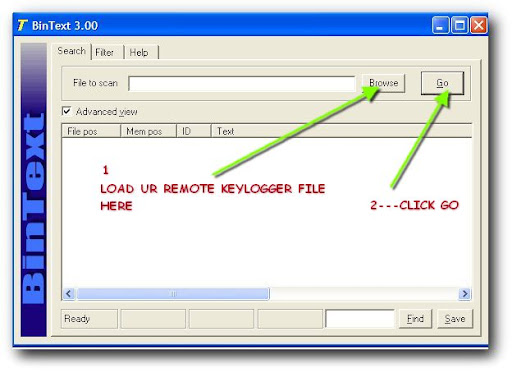All the builds are currently for the 8GB version. If you have a 2GB version take EXTRA caution and be sure you want to be the first to try this.
Now that that's out of the way, lets begin. Below is the link for a rooted version of my ROM and also includes Google Apps as seen in "Operation Unbrickable: The quest for Google Apps". Let me explain what "rooted" means. The the best of what I have been able to find, rooted allows apps to run as superuser or "su" or sudo, all of which means that they are running as the root user. This can play havoc on your device if you aren't VERY careful and pay attention to what apps are asking for what permission. To help fight illicit apps asking for su I included the superuser app in this build. This app will pop-up when ever an app asks for su permissions and you can allow or deny and there is also an option to always allow or always deny the app.
This build also has the contacts.apk file pre-installed but you will still need to reinstall the contactsprovider.apk file in order to get Google contacts to sync properly.
The good:
- All Google Apps work
- Apps that require root work!!!
- ADB SU works (after typing su in ADB be sure you click accept in the superuser app pop-up on the device)
The not so good:
- Still need to reinstall googlecontactsprovider.apk to get contacts sync to work
The bad:
- None that I know of (prepares to put foot in mouth)
Still to come:
- Increased app space
- Apps2SD
Added files not in standard Archos build:
- All the files for the market and apps
- SuperUser.apk
- special su file in system/bin chmod'd to 06755
- edited su file in system/xbin chmod'd to 755 and chown'd to root:root
V.2 IMG Download - www.mediafire.com/file/2oliyzznmqo/update.img
Version 0.2.1 with increased app space
This version is still in the works but I wanted to get it out. The difference between this and 0.2 is that this image contains a 290MB app space so you can install 5 x the apps. The down side is the install process. This is not for everyone! I do not have a new device to test this on. My drive was partitioned several different times several different ways before I got a working image for me so I can only HOPE this will work for you. Only do this if you know how to use the RockChip flasher until you hear that it works for other folks.
Other changes to this image:
- usb debugging is enabled by default
- new default background matching the boot screen thanks to pmarin
***WARNING***
You WILL lose everything on your device that isnt in an SDHC card.
Windows Instructions:
1. flash device with updated image as per normal procedure
2. when the device boots up, insert usb cable and mount the drive. If you are in windows, you should get a message saying that the drive needs to be formatted before it can be used. Go ahead and format it with default settings (fat32).
3. wait 45 minutes
4. flash device again with same 0.2.1 image.
5. report back here any issues.
*nix Instructions (thanks quindo):
same as windows except for format procedure below
- Use 'dmesg' to find out which devices are added to your system (in my case sdb and sdc)
- Format the second device (sdc in my case) with the command: mkfs.vfat -F 32 -I /dev/sdc
Download version 0.2.1 IMG here - http://www.mediafire.com/?y5zy2hwotilhjmq
-----------------------------------------------------------------------------------------------------------------------------------
V.3 IMG Download - http://www.mediafire.com/file/mmyfnwnwmdm/update.img
Load this update.img into the root of your A7HT, install it and you will have Google Apps.
The Good:
Android Market, Gmail, GMaps, Google Talk and Google Calendar works.
The Not so good:
The install of Google contacts sync is a work around.
The Bad:
None that I know of. Hopefully fixed it all.
Risk of losing all your data you already have set up:
100%. This is a complete wipe of what is there and installing a brand new image.
Instructions:
1. Load the update.img linked at bottom of thread into the root of your A7HT.
2. Turn off USB sharing and you will be prompted to install an update.
3. Click install and A7 will reboot
4. Install the update and eventually go back to the setup screen
5. Go into settings, turn on WiFi and connect to your router
6. Once it is connected:
a. Open any of the Google apps (market, Gmail, Calendar)
b. Go through the Google setup screens.
c. Upon completion install: contacts.apk and GoogleContactsProvider.apk.
Note: GoogleContactsProvider.apk will give you some message about it being a system app that is already installed.... Click OK and continue.
7. All is well with the world.
Note: Yes, I know you will get an additional app called dialer. You'll just have to deal with it as it's part of the contacts.
A big thanks to Dom at http://forum.archosfans.com/
And this app for one-click rooting seems to be working for a temp root;
http://www.androidpolice.com/2010/08/10/universal-androot-app-offers-one-click-root-on-a-multitude-of-devices-g1-nexus-one-droid-droid-x-hero-x10-streak-and-more/